Crossbar Instructions
Step One: Setting Up Your Crossbar Account
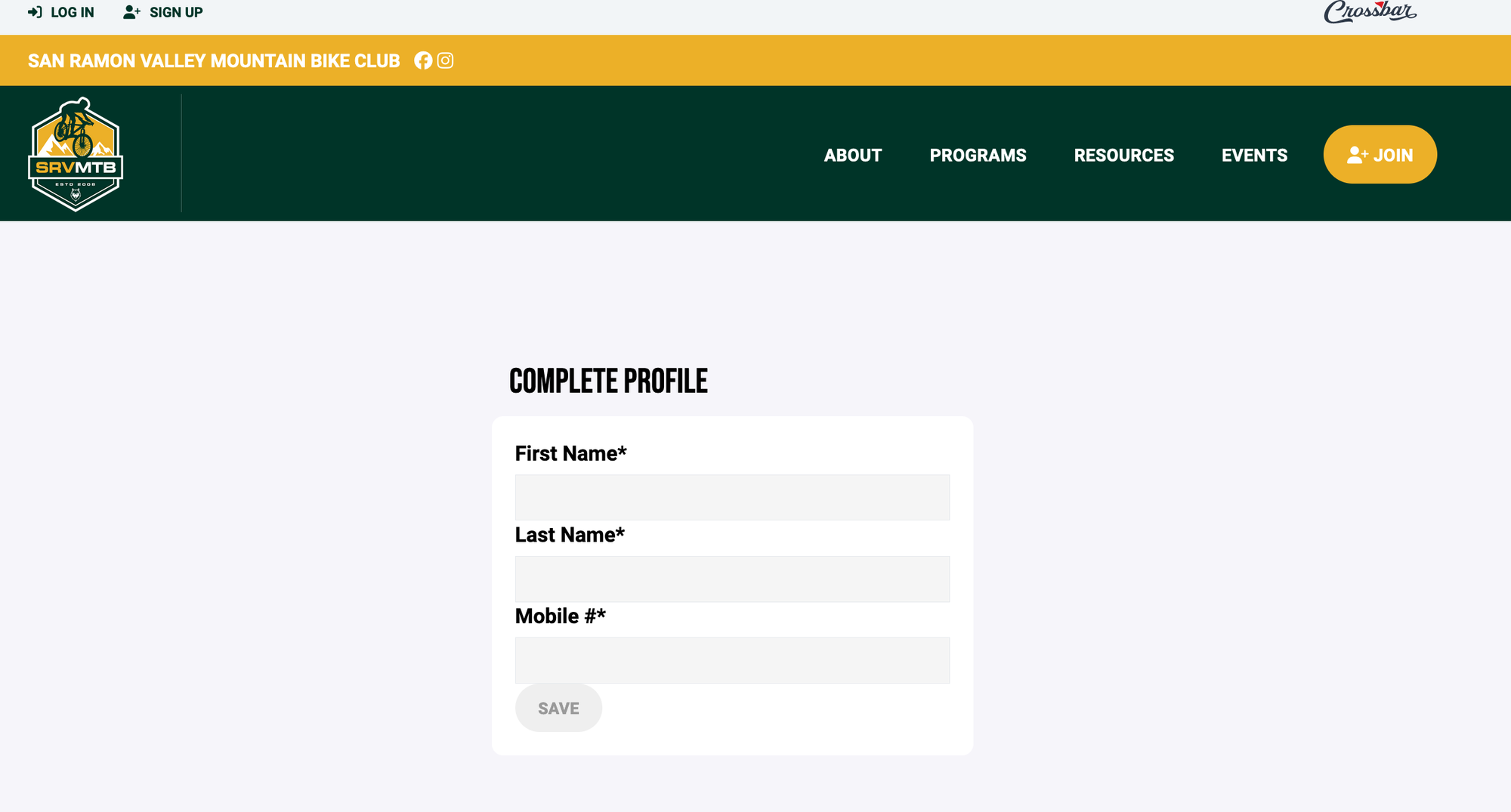
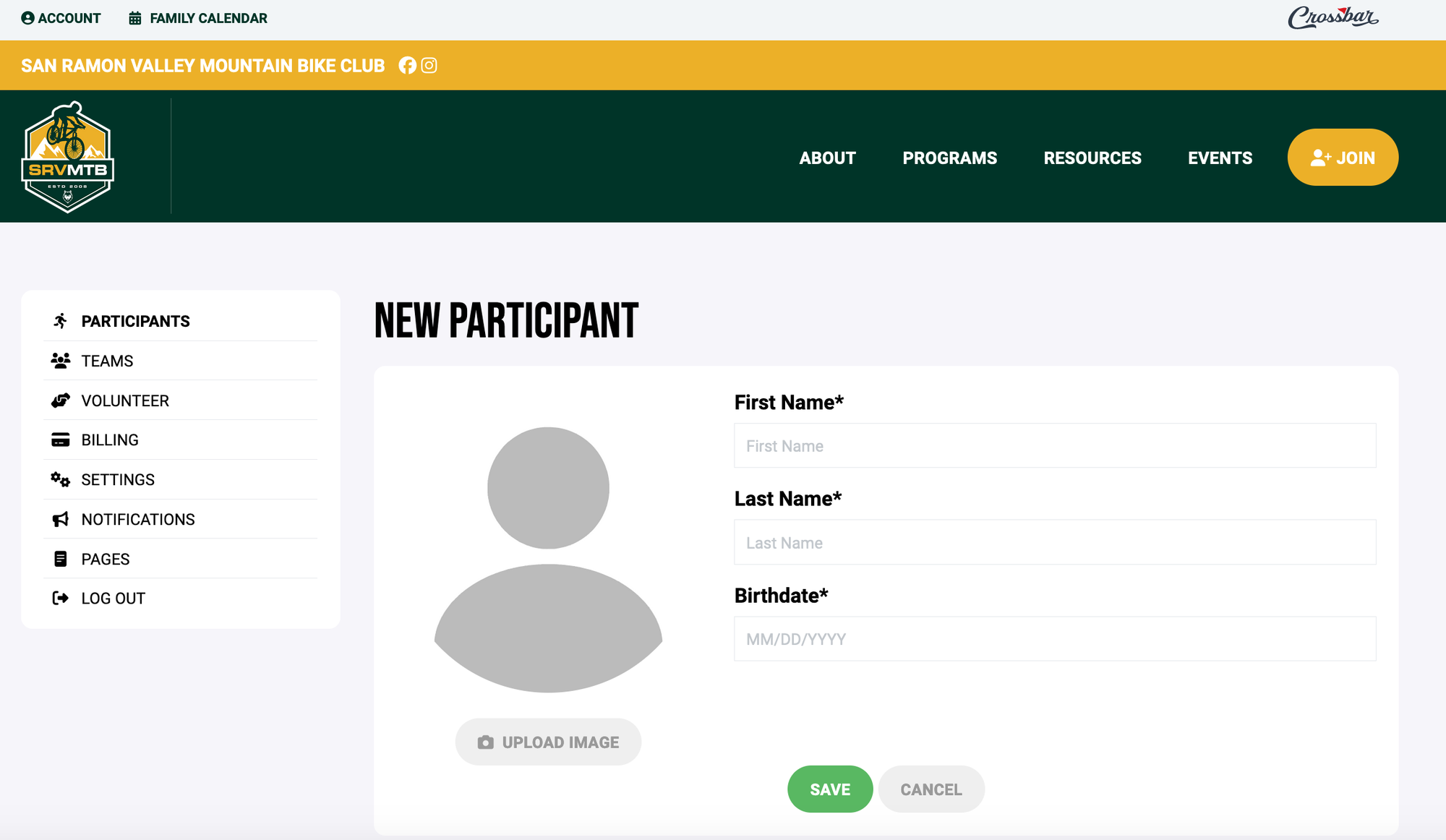
Create Your Account
- Click Sign Up at the top left of the site, above your organization’s logo.
- Enter the email address and password you’d like to use.
- Check your inbox for a verification email and follow the link to activate your account.
- Once verified, complete your profile by entering your name and phone number to complete your setup.
Add Your Participant(s)
After completing your account setup, you’ll be prompted to add a Participant/Player.
Step Two: Register for This Season’s Team
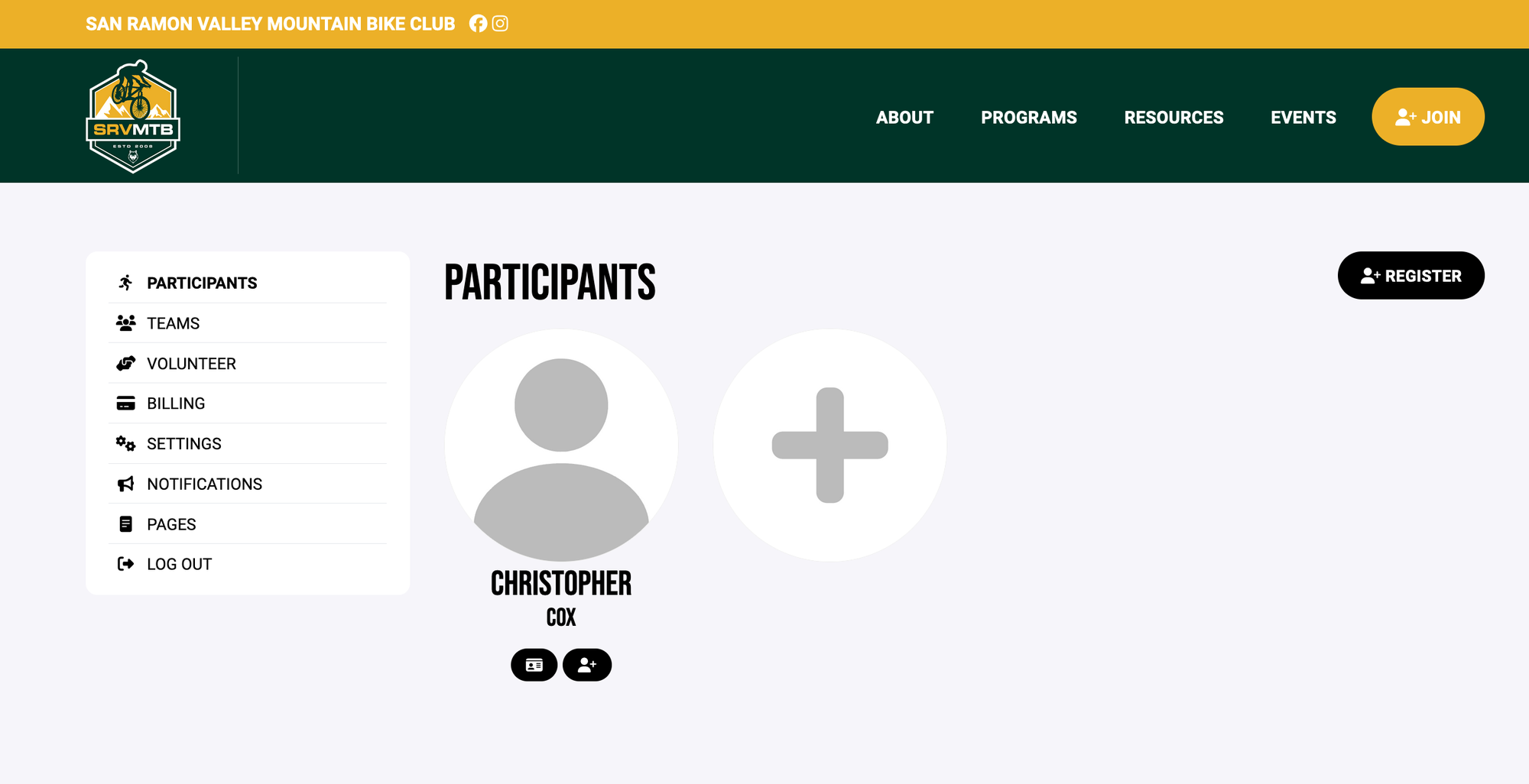
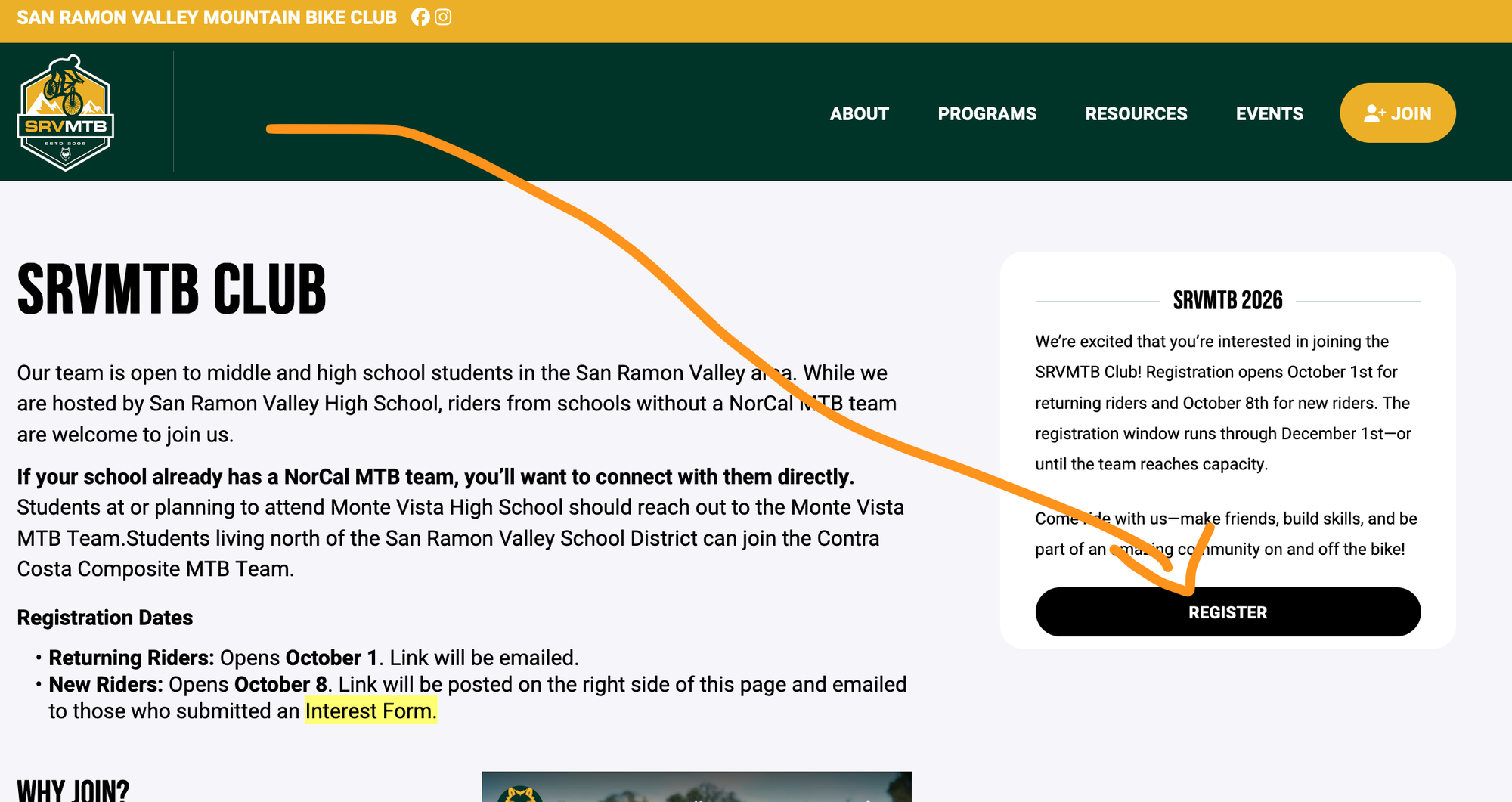
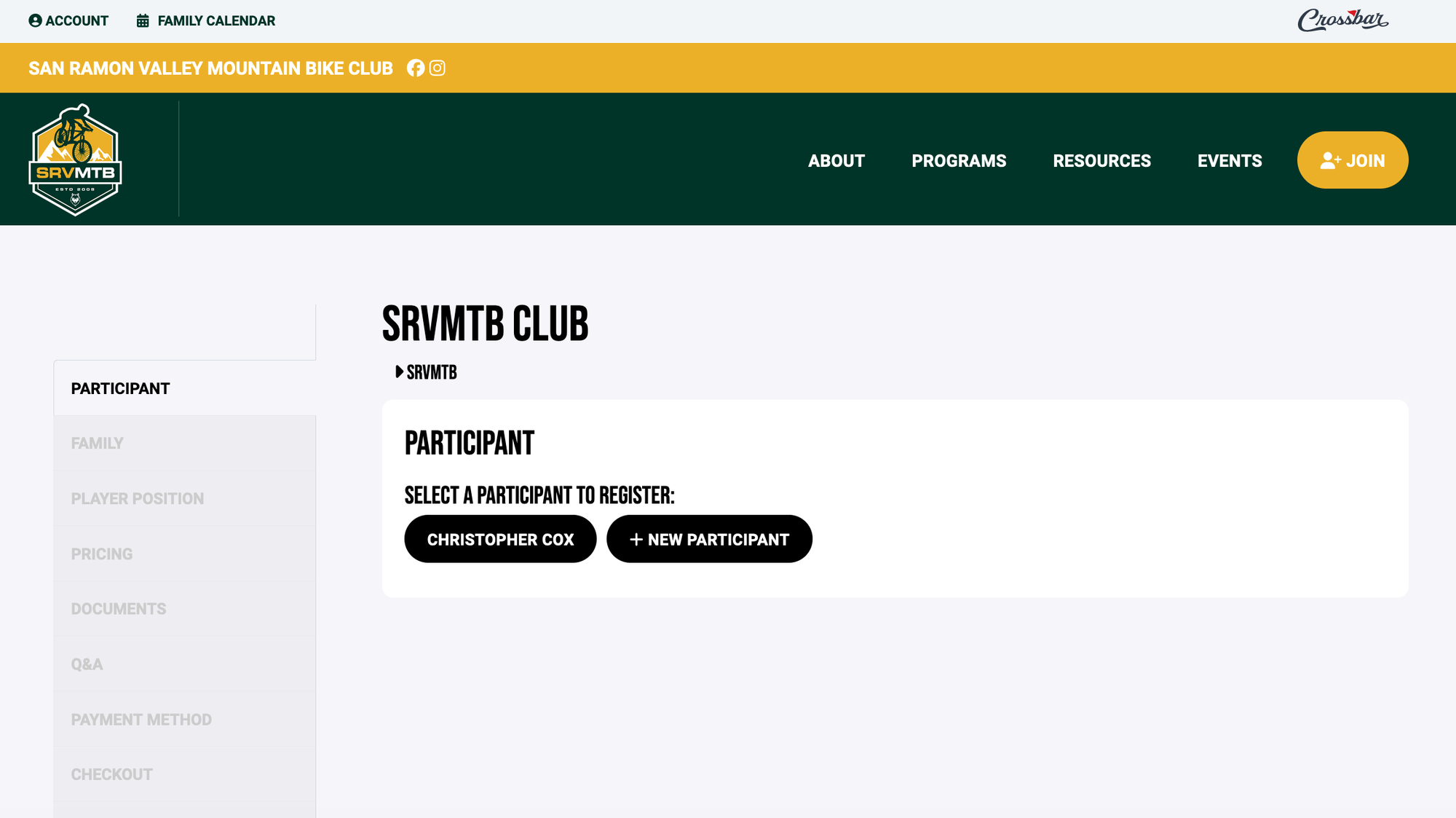
Once you are a participant, register for this season's team.
The SRVMTB 2026 registration page will look like this. --->
Once you complete your registration, you’ll receive a confirmation email with additional information and instructions on how to get “ride ready” with the NICA NorCal League.
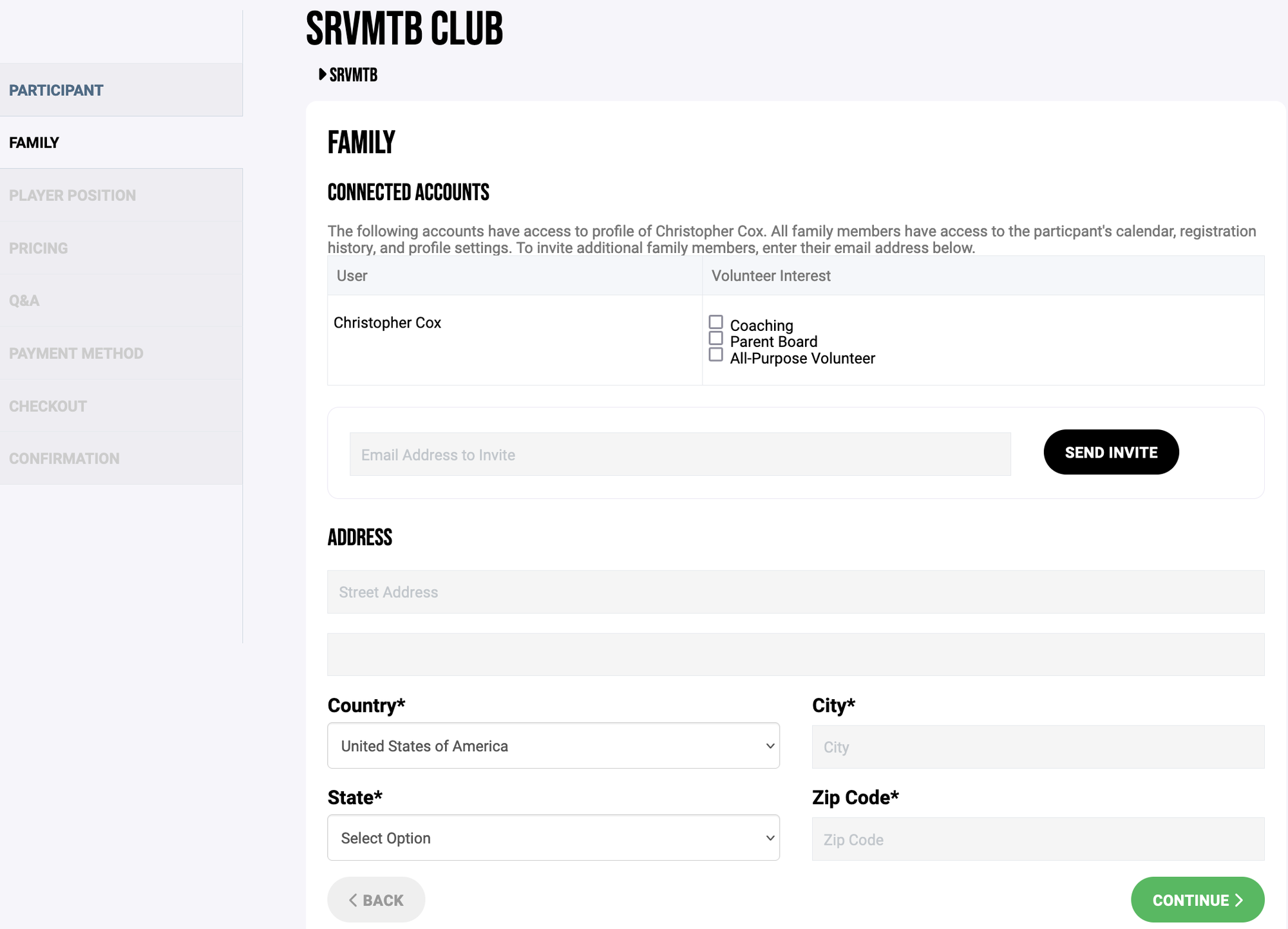
To add more participants later:
- Log into your account and click Account.
- Under the Participants tab, select Add Participant.
- Complete the Player Profile (name, birthdate, etc.).
Your Account Menu
When logged in, the Account menu gives you access to these features:
- Participants – Add or edit player details.
- Teams – View your assigned teams and access team pages.
- Volunteer – Sign up for volunteer opportunities (if available).
- Billing – View balances and payments, and update payment methods.
- Settings – Update your name, phone number, email, and password.
- Notifications – Manage email alerts for games and practices. Make sure these are enabled to stay up to date with your organization’s communications.
Setting up your Family Calendar
Syncing Your Calendar
We know how helpful it is to have your player or team schedules synced to your personal calendar—it keeps families and players organized all season long!
How to Sync Your Calendar
- Log into your club’s website.
- Navigate to the Family Calendar at the top left of the site.
- You’ll see a calendar view of all events for your players/teams.
- In the top right, click Calendar Feed.
- Follow the instructions provided to download and import the Family Calendar into your preferred calendar (Google, Apple, Outlook, etc.).
Calendar FAQs
Q: I have two players. Can I import only one player’s schedule without the sibling’s events?
- Yes. The easiest way is to create a separate Crossbar account for each player.
- Add your player’s email address to their participant profile.
- They can then log in with that email and sync a calendar that shows only their schedule.
- Repeat the process for additional players. [Click here for instructions on adding an account to a participant.]
Q: Can I download the Calendar Feed from the mobile app?
- Yes. Go to the Family Calendar in the mobile app.
- On Apple devices, the feed opens in Apple Calendar.
- On Android devices, the feed opens in Google Calendar.
Q: My Family Calendar isn’t showing any events. What should I do?
- If you’ve just registered, your player may not be rostered to a team yet. Once your organization finalizes rosters, events will appear.
- If your player is rostered but the calendar is still empty, your organization may not have scheduled events yet.
How to add other people to my Child's registration
Add Spouses, Step-Parents, or Grandparents to Your Child’s Account
You can give additional family members access to your child’s schedule and team notifications. Only the registering parent can add people to a child’s account.
How to Add an Account
- Log in to your account.
- Select Account (upper left corner).
- On the default Participants tab, find your player and click View Details.
- Click + Add Account.
- Enter the individual’s email address in the form and click Add Account.
What Happens Next?
- If the individual already has a Crossbar account:
- They’ll be added immediately.
- If the individual does not have an account:
- They’ll receive a verification email. After clicking the link, they’ll create an account by entering their name, selecting a password, and providing a phone number. Once complete, they’ll be connected to your player’s account.
Getting Started on the Mobile App
Crossbar Mobile App
All registered Crossbar users can access the Crossbar mobile app on both iOS and Android.
- Download the app from the App Store or Google Play.
- Log in with the same account you use for your club’s website.
- Once logged in, you’ll see your player’s teams and schedules.
If You Don’t See Your Team
If your teams are missing, it usually means your account is not yet associated with the player or team.
For Parents & Players
- Log in to your organization’s website with the same email address.
- Click Account in the top navigation.
- Select Participants in the left navigation (or the down arrow on mobile).
- Check for your player:
- If you don’t see the player: Request access from the account holder who registered the player.
- If you see the player: Click View Details, then scroll to Teams.
If the team is missing:
- The player may not be rostered yet.
- Or the registering parent may have created a duplicate player profile. In that case, go back to step 4 and request access to the new profile.
If the team is listed but still not showing in the app:
- The season may be set to end before today’s date. Contact your organization to confirm the season end date is configured correctly.
For Non-Parent Team Staff
If you don’t see your team:
- The email address you used to log in may not be listed as a staff member for that team.
- Reach out to your organization and request that your account be added to the team staff list.
Not Receiving App Notifications
Setting Up Notifications in the Crossbar App
Follow the device-specific steps below to confirm your notification settings. After adjusting (or confirming) settings, log out and back into the Crossbar app—even if no changes were made.
If you still do not receive notifications, please contact Crossbar Support.
iPhone
- Open your Settings app.
- Tap Notifications.
- Find and select Crossbar.
- Toggle Allow Notifications to On.
- Open the Crossbar app.
- Tap the Menu icon.
- Log out, then log back in.
Android
- Open your Settings app.
- Tap Apps & Notifications.
- Tap Notifications > See All.
- Find and select Crossbar.
- Make sure notifications are enabled.
- Open the Crossbar app.
- Tap the Menu icon.
- Log out, then log back in.
Oops!
You have unsaved elements
Please save or cancel the pending changes to the elements within your page and then try saving again.
